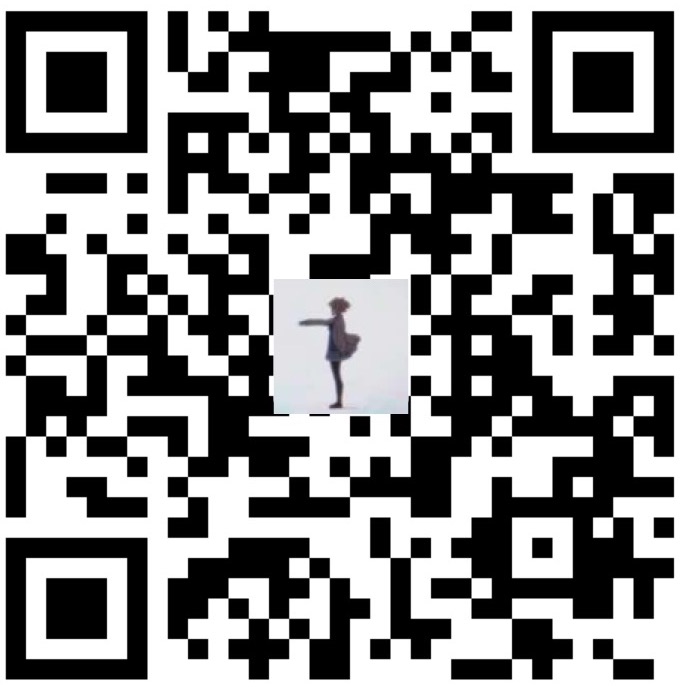树莓派烧录系统
烧录工具
- 官方工具Raspberry Pi Imager
- 通用工具etcher
- Windows下的工具Win32 DiskImage
系统
步骤
- 格式化SD卡,Raspberry Pi Imager中选Erase选项
- 烧录目标系统
- 将装有操作系统的SD卡插入至树莓派
- 上电开机
- 有外接屏幕可以看到启动过程,没有则等待几分钟后ssh远程登陆树莓派查看
树莓派联网
- 1.外接网线
- 2.修改网卡配置,编辑文件
cd /etc/netplan/50-cloud-init.ymal
1 | network: |
使文件生效
1 | netplan generate |
Ping一下网址看是否连通
手动安装下net-tools: apt-get install net-tools,使用命令ifconfig -a查看本机IP
ssh连接树莓派
遇到问题
1.ssh连接报错
1 | @@@@@@@@@@@@@@@@@@@@@@@@@@@@@@@@@@@@@@@@@@@@@@@@@@@@@@@@@@@ |
解决:清理之前保存的认证密钥
1 | // 查看 |
使用sshkey连接树莓派
- 本地电脑上生成sshkey
- 将公钥复制到树莓派上
cat ~/.ssh/pi_rsa.pub | ssh <USERNAME>@<IP-ADDRESS> 'cat >> .ssh/authorized_keys’ - 本地电脑用sshkey连接树莓派
ssh -i ~/.ssh/pi_rsa <USERNAME>@<IP-ADDRESS>